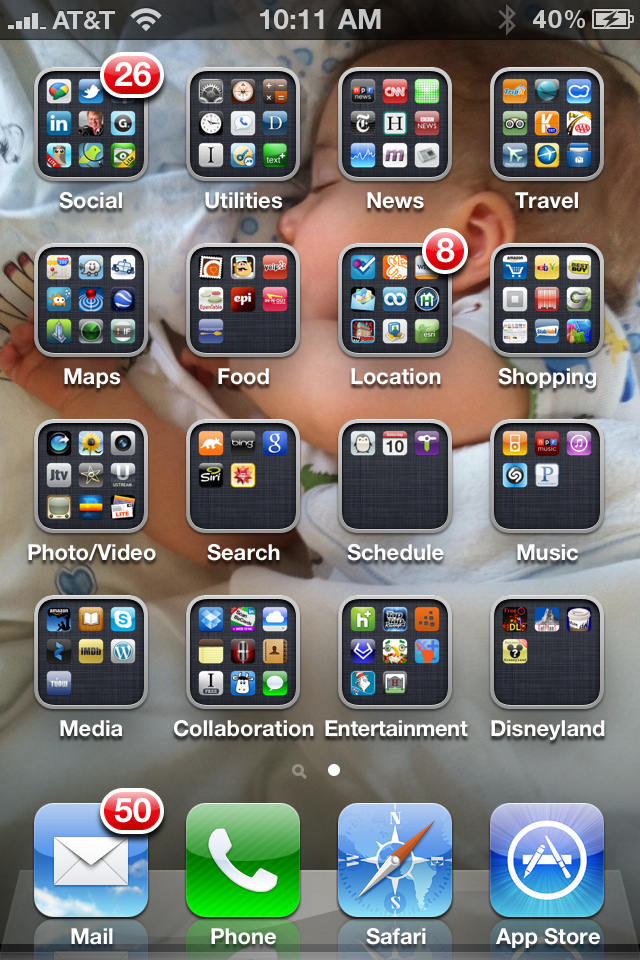Apps that Can Help Stop the Temptation of Texting and Driving
Distracted driving and texting and driving have become a growing problem across the country. With texting and driving accidents on the rise, individuals are looking for ways to help keep the distractions at bay and make them safer drivers. While some people are disciplined enough to ignore the buzzes and beeps their cell phones make while behind the wheel, others have a harder time resisting the urge to pick up the phone. Here are some popular smartphone apps that can help stop the temptation.
Sprint’s Drive First App
Sprint’s Drive First app automatically activates and locks the phone when it senses the car has reached a speed of 10 mph. While most features are locked, users have the option to choose five contacts whose calls will ring through and can also choose three applications to still be accessed even when Drive First is activated. When the phone is in Bluetooth or hands-free mode, the user has the ability to call anyone they would like and parents have the option of monitoring the app’s activity from Sprint’s website.
It is important to note, however, that installing Drive First involves installing two different apps and using a phone number and password to sign in, which can be time consuming. While this is inconvenient for some, the added feature of being able to monitor the app’s activity online is a great asset for parents of young drivers. Another downfall of this app is that on the list of applications that can remain active, text messaging is one of them, almost defeating the purpose of the app stopping texting and driving.
AT&T’s DriveMode
AT&T’s DriveMode has more limitations on what can be used than the Drive First app. First, the app will automatically activate when the car reaches a speed of 25 mph. When the phone is locked, the user can only choose from five contacts to call, even if they are using a Bluetooth device. Additionally, the only applications that will work while the DriveMode app is activated are the navigation applications and music applications – any text messaging applications are disabled while DriveMode is active.
DriveMode seems to be much easier to setup than some of the other distracted driving apps. Another important note to make is that it does take a minute or two for the app to activate after the car reaches 25 mph and will take 5 minutes to deactivate after the car slows down – this is great for preventing the app from deactivating at stop lights. While the text messaging applications are disabled, music and navigation apps still require the user to touch the screen to change songs or repeat directions.
Do you have a teen driver in need of Behind the Wheel Training? Training Wheels is one of the premier driving schools in the Cape May and Atlantic counties. For more information, please click here.
*Photo Courtesy of Robert Scoble via Creative Commons License